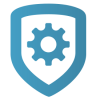Service Requests
Create a service request in Dealer Admin that sends a Tech APP notification to the assigned technician. In Dealer Admin, users can also view, edit, close, and delete service requests from the Service Request Dashboard.
Note: Access to the Service Request Dashboard and the ability to manage service requests is restricted to users with Admin authority or the appropriate custom role permissions. Technicians can only view or close service requests in the Tech APP. For more information about these permissions, refer to Personnel Roles.
Prefer a Video?
In this clip, we’ll show you how to create and manage service requests.
Create a Service Request
To create a service request in Dealer Admin, complete the following steps.
Go to Customers.
Select the customer’s name.
In the row of the system that needs to be serviced, select the More icon.
Select the Service Request icon.
In Select Technician, choose the technician that you want to assign to the service request.
In Service Date, choose a date for service to be completed.
If necessary, add details for the request in Notes.
Select Save.
When the technician opens Tech APP, they’ll see the new service request that you assigned to them. To view your service requests, go to Tools > Service Request Dashboard.
Edit a Service Request
To edit a service request in Dealer Admin, complete the following steps.
In the menu, go to Tools > Service Request Dashboard.
In the row of the service request that you want to edit, select the More icon.
Select Edit.
Edit the request as needed.
Select Save.
Close a Service Request
To close a service request in Dealer Admin, complete the following steps.
Note: After a service request is closed, it cannot be edited until you Reopen a Service Request.
In the menu, go to Tools > Service Request Dashboard.
In the row of the service request that you want to close, select the More icon.
Select Edit.
Select Close Request.
Reopen a Service Request
To reopen a service request in Dealer Admin, complete the following steps.
In the menu, go to Tools > Service Request Dashboard.
Select Show Closed Service Requests.
In the row of the service request that you want to reopen, select the More icon.
Select Reopen Request.
Delete a Service Request
To delete a service request in Dealer Admin, complete the following steps.
In the menu, go to Tools > Service Request Dashboard.
In the row of the service request that you want to delete, select the More icon.
Select Delete.
To delete the service request, select Confirm.