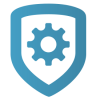Reporting and Analytics
To manage your services with Reporting & Analytics, complete the following steps.
Prefer a Video?
In this clip, we’ll show you how to use Reporting & Analytics.
Generate a Quick Report
In the menu, go to Tools > Reporting & Analytics.
In Quick Reports, select a report from the list.
To export the report, select Export.
To return to Reporting & Analytics, select Back.
Generate a Custom Report
In the menu, go to Tools > Reporting & Analytics.
In Custom Reports, choose a Report type, System Type, Date Range, and Connection Type. Choose additional options as needed.
Select Run Report. The custom report opens in a new window. You can export the report from this page.
If you want to save the report, select Save Report. Enter information in the Save Report form and select Save.
Export a Report
After creating a report, select Export.
Before downloading the report, you can choose to save it as a CSV, Excel, or PDF file.
A dialog pops up to ask where you want to save the file. Choose a location, then select Save.