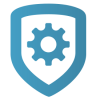Log In as a Customer
Dealer Login as a Customer
To log in to Virtual Keypad as a customer, complete the following steps.
Note: Log in as a customer is only available for Administrative users.
Go to Customers.
Select the customer’s name.
In Systems, find the system’s row and select Login as Customer.
A dialog pops up to confirm the request. To log in as a customer, select Open Virtual Keypad.
To learn how to use Virtual Keypad, refer to Virtual Keypad Help.
Technical Support Login as a Customer
When enabled, Admin and Technician users can grant DMP Technical Support the ability to utilize Login as Customer for 30 minutes to aid in troubleshooting. DMP Technical Support cannot view customer video at any time and all actions will be audited.
Note: If access has not been granted, an error alert will pop up.
To enable the Technical Support Login as Customer feature, complete the following steps.
Go to Settings.
Select Dealer, then select Account.
Under Security Features, select the checkbox next to Allow Tech Support Login as Customer.
To grant a DMP Support Technician access to a system as a customer, complete the following steps.
Go to Customers.
Select the customer’s name.
In Systems, find the system you want to log into.
Click the More icon and select Authorize Support.